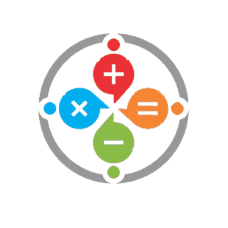"Sometimes the smallest step in the right direction ends up being the biggest step of your life. Tip-toe if you must, but take the step." — Naeem Callaway
Below is the layout/configuration for the optimizing finances worksheet. This covers the column 'A' of the sheet. The items within each category can be changed to fit your situation and obviously the amounts will need to be put in based on what you want to pay for that period. The periods can be changed as well. We offer 3 standard options a Weekly, Bi-Weekly, and Monthly pay schedule. If something else is desired we have options to have a custom worksheet set up.
Across the bottom (tabs) you will see the different worksheets available each with their individual input requirements. This is the complete package with all the individual spreadsheets built in. This becomes the overall budget worksheet for ALL your finances.

This first section covers your Income and Accounts.

This second section covers Necessities and Essentials

This third section covers your Debts and Business

This fourth section covers Education and Miscellaneous

This fifth section covers Entertainment

The sixth and final section covers all your category totals
Below is the layout/configuration for the optimizing finances worksheet. This covers the tabs across the bottom of the sheet. These tabs stay the same on all variations of this spreadsheet (Weekly, Bi-Weekly, and Monthly pay schedule). If something else is desired to be added we have options to have a custom worksheet set up.
Across the bottom (tabs) you will see the different worksheets available as well as each month of the year, each with their individual input requirements. The individual tabs will be covered in more detail later.

This first section is covering the monthly tabs at the bottom up to October

This section is covering the remaining months and the Amortization schedule
Let's cover the individual tabs!
The first tab is dedicated to the Daily Spending Tracker (Shocking Little Challenge). With this sheet you track your daily spending to get an idea where your money is going throughout your day. The premise behind this is that we usually do not have a good grasp on where our money goes every day. This is usually because we over look certain items and do not think they are a big deal or that they could have a negative impact on our over all budget or finances. It has proven to be an eye opener for most people. Knowing this is the first step in building a real budget.

This is how the sheet looks when initially opened

Here is what a typical 'Daily Spending' looks like. The two columns with the check box allow you to specify if your purchase was an essential one. Everything other than the Gas could have been provided from home.
Taking the inputs from above at the bottom of this spreadsheet is a built in calculator that totals all your spending and then shows what that impact looks like over various time periods as well as what that same amount could look like if invested. The amount used for the investment calculation is 5% which is very conservative based on long term investing.

How the calculator looks when first opened

Using the numbers from the example above this calculator now shows you the real impact
The next tab we come to is the 'Build Monthly Budget', this sheet is the collection of all your information before you start your pay period schedule. This will allow you to see where all your money is going for the entire month. This is also available as a separate purchase but, included in here to help build out the next section, which is the 'Dashboard'. We call this 'Build Monthly Budget' your average monthly bills and it is used as a comparative tool to your pay schedule tracking.

This sheet is laid out just like the optimizing finances budget sheet. You input your Monthly totals for each item. The items within the categories can be changed to reflect your situation.

This calculator gives you the yearly overview (again just the average) of your monthly income and expenses.

This how your Monthly totals will look as entered. The items within the categories can be changed to reflect your situation.

This is how the calculator looks when you start plugging in numbers.
This next section covers the Dashboard tab. This tab will give you a complete overview of your budget, allowing you to find ways of optimizing your finances. There are no inputs in this tab. Everything is calculated in the back ground using all of your provided information from all of the sheets. The more complete and accurate the input is the more you will gain from this dashboard.

This is how the Upper Dashboard starts out prior to any data being entered.

This is how the Lower Dashboard starts out prior to any data being entered.

Just adding in the numbers for January and the Upper Dashboard comes to life

Just adding in the numbers for January and the Lower Dashboard comes to life

Continue adding in numbers for additional months and the Upper Dashboard continues to adjust.

As you continue adding in numbers for additional months you can now select a month in the Lower Dashboard and see your performance for that month.
Now this tab is where some of the fun happens and we get to start thinking about our future and how we want it to look. This is the Emergency Fund Builder. This is another tab that requires no input and calculates everything in the background from your provided input. There will be an additional calculator added on to this in the VERY near future showing you how you could retire early. Check out my blog series on FIRE (Financial Independence Retire Early). This could change your entire perspective as well as short term and long term goals.
For now, lets take a look at the beginning of this tool.

This is how the Emergency Fund calculator looks prior to any input.

The calculations are generated when you complete your 'Build Monthly Budget' tab
Last but, not least tab is the loan amortization schedule. This is a pretty typical schedule. All you need to do is add your information in the white cells in the top calculator. The rest takes care of itself. This also has the check off feature so you can track your payments.

This tab is your loan amortization schedule. All the values in the top block should be changed to reflect your loan. You can make duplicates of this tab for every loan you have.

You can tarck your payments using the check box in the last column
We have covered a lot here in this post. I hope you can see the additional benefits of this worksheet and take advantage of all the ease and convenience that is built in for you. If this is missing something you find valuable or would be beneficial for your situation just let us know. We have a custom system that can be set up just for you.